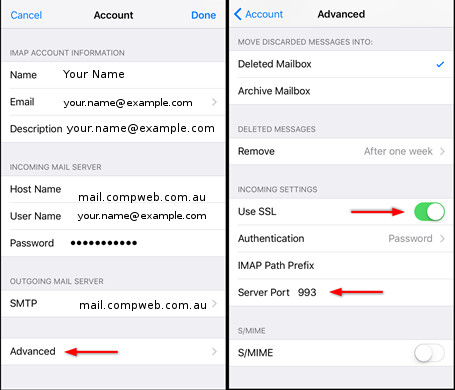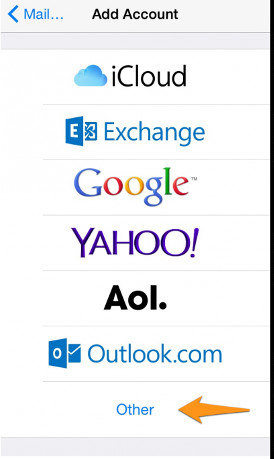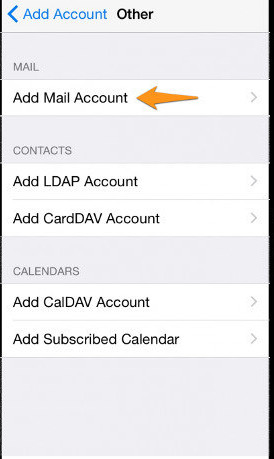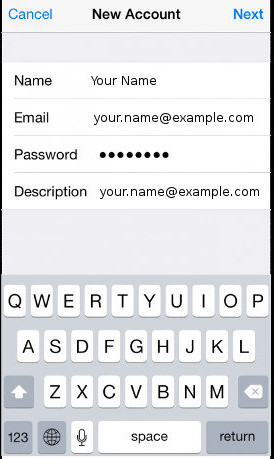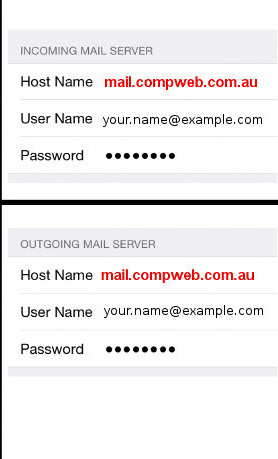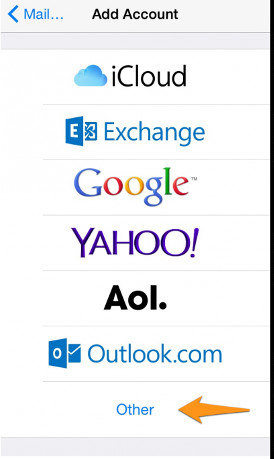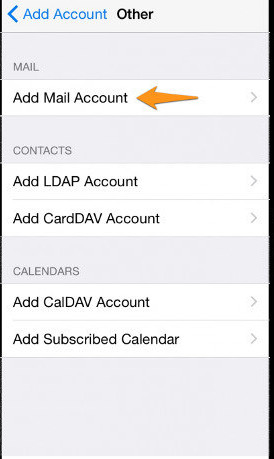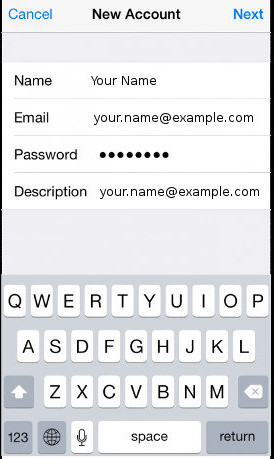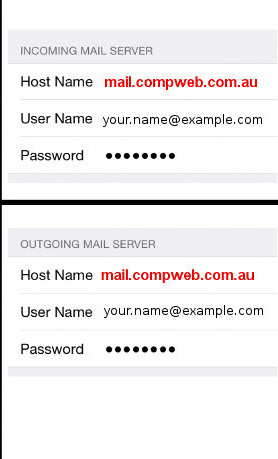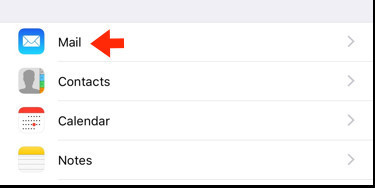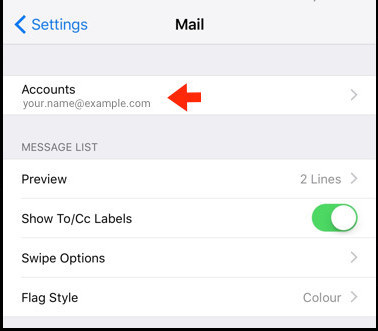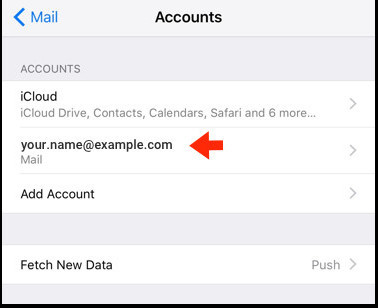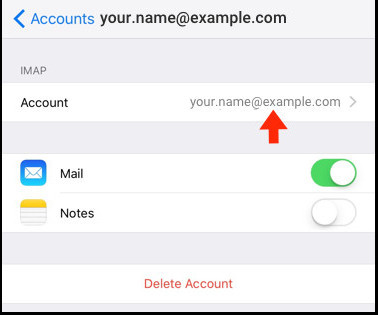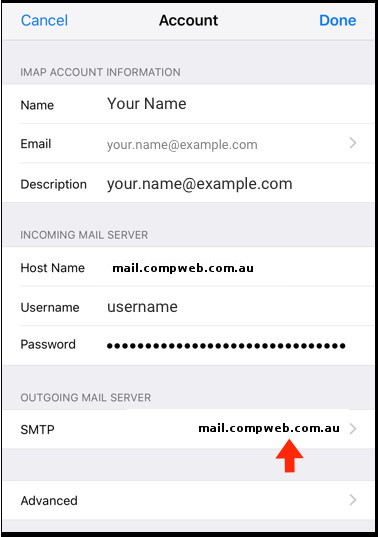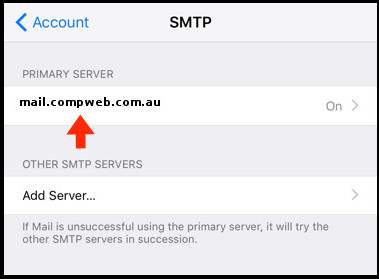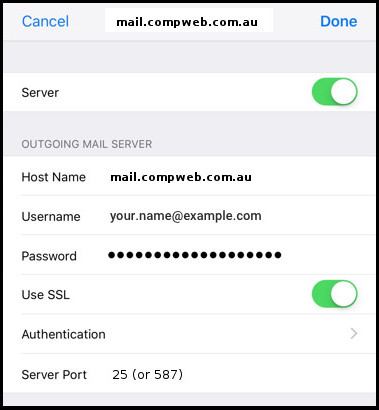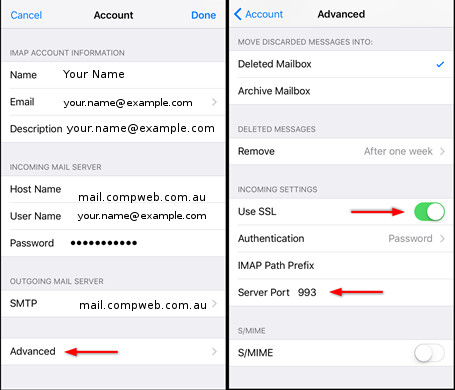Back home
IPhone settings
- Go to Settings > Accounts & Passwords and tap Add Account. If you're using iOS 10.3.3 or earlier, go to Settings > Mail > Accounts and tap Add Account.
- Tap Other, then tap Add Mail Account.
- Enter your name, email address, password and description
- Tap Next, your iphone will attempt to locate the mail server settings but will fail
- Click done - see Advanced settings below
- Accounts are IMAP and the server (in and out) is mail.compweb.com.au
Advanced settings
- Go back to the email account that you created
- See below
SMTP settings
- Tap the SMTP option (mail.compweb.com.au)
- Tap the Primary Server (mail.compweb.com.au)
- Confirm the username and password have been set correctly
- Turn on SSL
- Confirm the Port is 993
Incoming settings
- Tap the Advanced option
- Tap the SSL option (turn on)
- Confirm the port number is 993